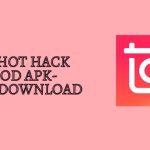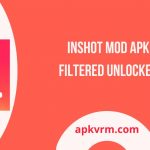Video material is becoming increasingly popular, and more people opt to generate their videos to share their lives. Finding the time to sit with your laptop, comb through all of your recordings, and put together a beautiful movie might be difficult. Thankfully, there are many excellent free or low-cost mobile video editing tools available to help you create high-quality videos on your phone or tablet. Learn to import music from Spotify to InShot.
The InShot app is a visual content editing app that does it all. You may use it to make videos, edit images, and put together image collages. There are a lot of features in this app. Trim clips, apply effects, add music, and add text. It would be a significant aspect, especially concerning adding music to videos. Spotify is a wonderful source of music for InShot because of its wide range of tracks and its popularity among music fans.
When editing video in InShot, you can select background music from their listed music or load songs from your hard drive. Even though the app includes some famous tunes, you may not locate the ideal music for every situation. Spotify has millions of songs, so it’s a wonderful location to look for music in the background for InShot. This article will help you how to import Spotify music to InShot to make your movie even better.
Part 1: Things You Must Know to Import Music from Spotify to InShot
InShot is a feature-rich portable photo and video editing app for iOS and Android. It allows you to go into a wide range of editing and improvement choices. You may trim, edit, and add music to your video within this one software. When it comes to adding music or sound to your video, you have a variety of alternatives.
You can play music from their library, extract audio from a video, or upload your own.
Spotify is a wonderful place to go if you’re looking for a variety of music options. On the other hand, Spotify does not offer its service to InShot, and InShot is currently solely connected to iTunes. You may need to download Spotify songs to InShot-allowed audio formats in preparation to add music from Spotify to InShot. As we all know, all of Spotify’s music is exclusively available as streaming content via the Spotify app.
Spotify Music Converter may be required to add Spotify music to InShot. We would like to recommend you adopt a professional and powerful music converter via Google or Google play store for such purpose. Likewise, you can also import music from Spotify to your PC, Android, or iOS by using KineMaster.
Part 2: Using Spotify to Import Music to InShot
You can now transfer all of the modified Spotify music files to your iPhone or Android phone with a USB cord. Then, in the InShot video, import Spotify music. To learn how to incorporate Spotify music in an InShot video, follow the steps in the guide below.
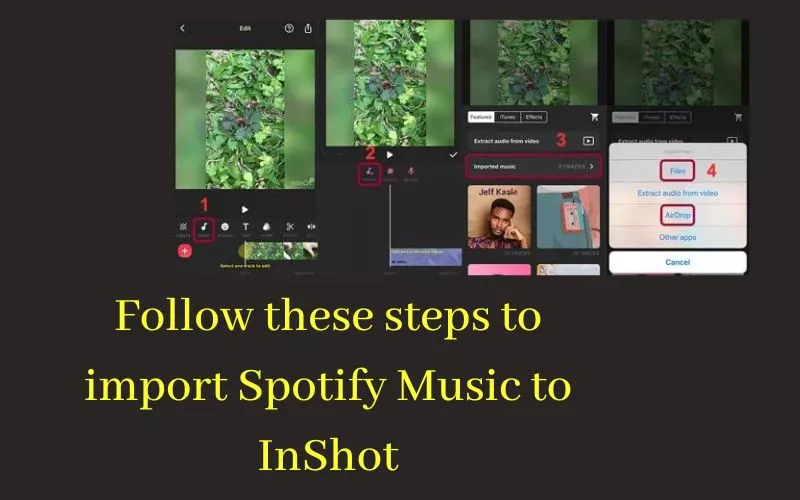
Part 3: Using InShot to Edit Videos
Without using a computer, InShot allows mobile users to edit films utilizing easy techniques. Here’s a tutorial that walks you through the fundamentals of video editing with InShot Mod APK Filtered Unlocked.
1. Importing a Video
Click the Video option, which will access your phone’s gallery folder. Select the video you wish to work on. Select either portrait or landscape mode.
2. How to Trim and Combine a Video?
You can clip the parts of the video that you don’t need. Press the Trim button, move the sliders to the desired part, and select the checkbox. Select the Split button, slide the bar to the desired split point, and select the checkmark.
3. Adding Filters to the Videos
To add filters to a movie, follow these steps: Select Filter from the drop-down menu. The effect, Filter, and Adjust are the three sections you’ll see. The Filter option allows you to choose the type of lighting you wish to use in your film, which might enhance its appeal. Grasp the stunning features of Videoder Video Downloader Mod APK.
InShot Allows you to Add Music to your Instagram Story
Step 1: On your Android or iOS device, open InShot.
Step 2: You can make an Instagram story by tapping Video or selecting photographs for the Instagram story.
Step 3: You can choose the desired Instagram ratio, edit or split the video, and add Spotify audio.
Step 4: When you’re finished, press the Save button on the screen to save your changes.
Step 5: Select Instagram and then Share to Instagram to share your video on Instagram.

Conclusion
That’s all there is to importing Spotify songs into InShot. Isn’t it simple? Why not use the InShot Hack Mod APK to create your videos right now? Spotify has over 70 million tracks to choose from for your InShot videos’ background music. It’s simple to import Spotify music to InShot with the help of Spotify Music Converter. Making InShot videos using Spotify’s biggest tracks is a blast!